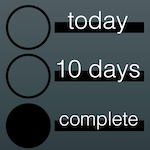
I could not find a todo application that worked for me, after Things 2 went defunct. It felt unreasonable to pay a lot of money for a required upgrade. That's a bit microsoftian. So, I thought I'd roll my own. The result is Pragmata, which means "stuff" in greek.
I really like this app, it's easy to use and you can use as much or as little as you like. It works on macOS, and iOS, and maybe some day on a watch.
I use it to list tasks, due dates, accomplishments, checklists, ideas, and more.

The images below show the main screen in Pragmata on the iPad. These are projects, each project can have subproject. Both can have tasks. Below the active projects shown, there are completed projects and their tasks. The projects with the triangle have subprojects.


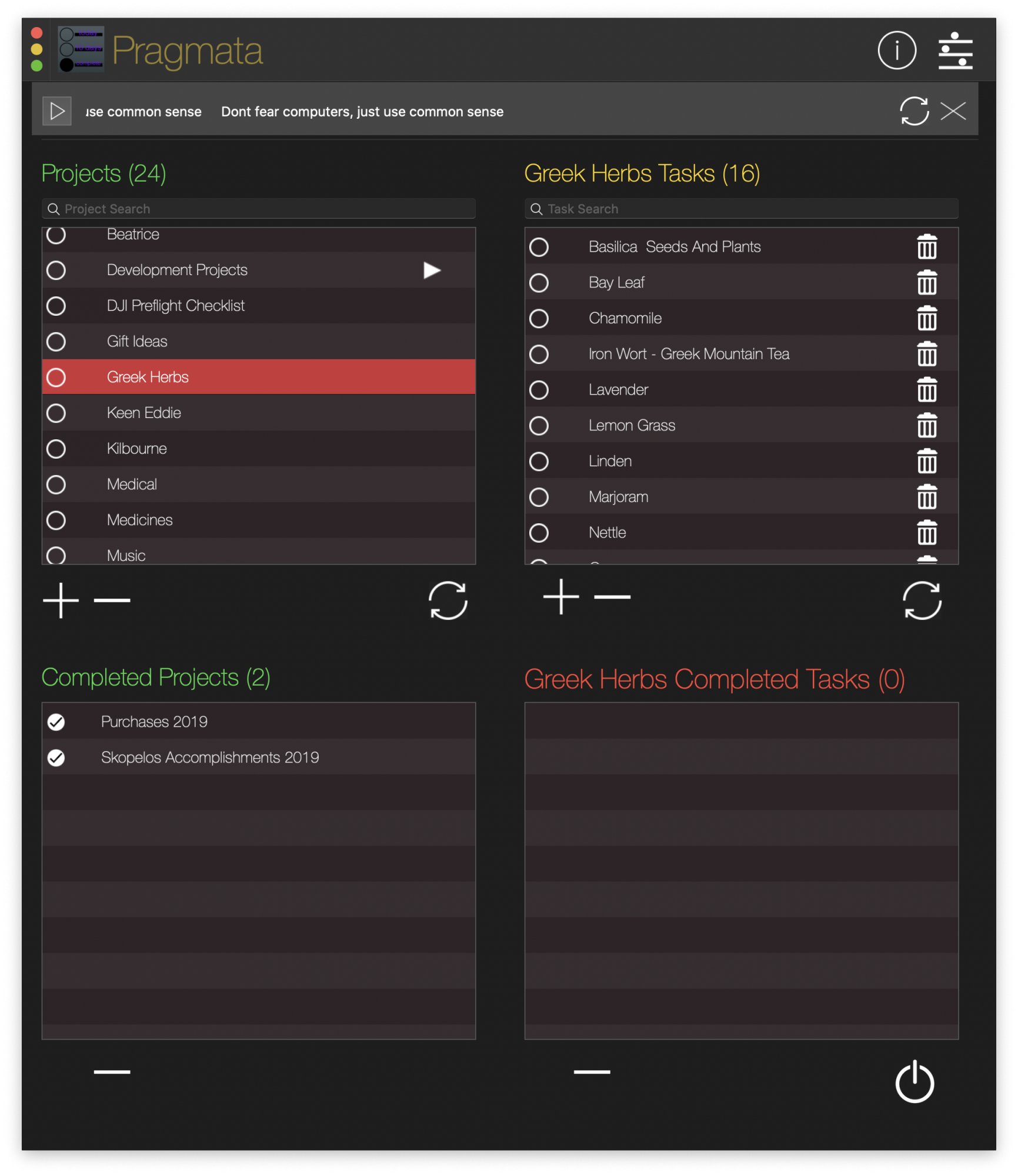
The image above shows active and completed items (projects and tasks), on a Mac in dark mode. Pragmata will switch automatically to the system settings.

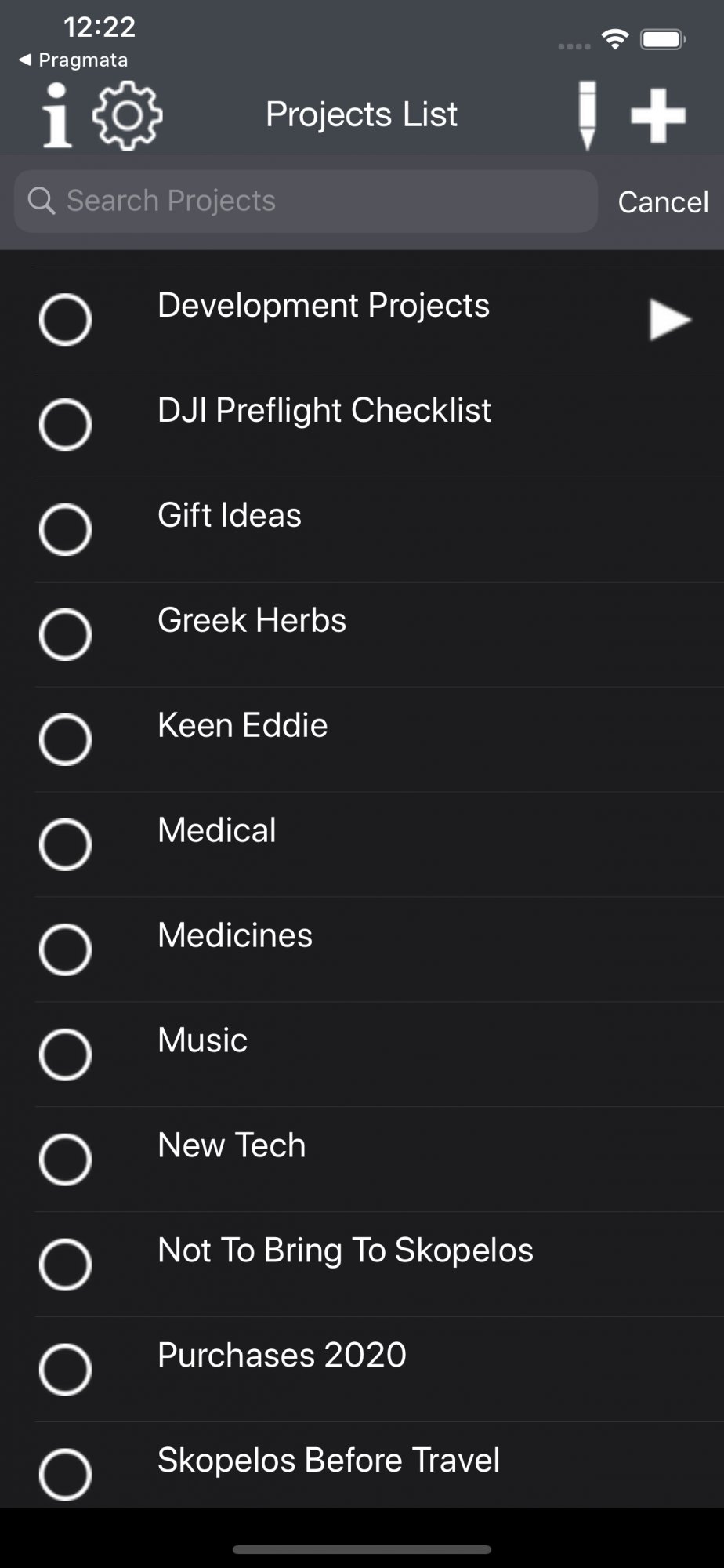
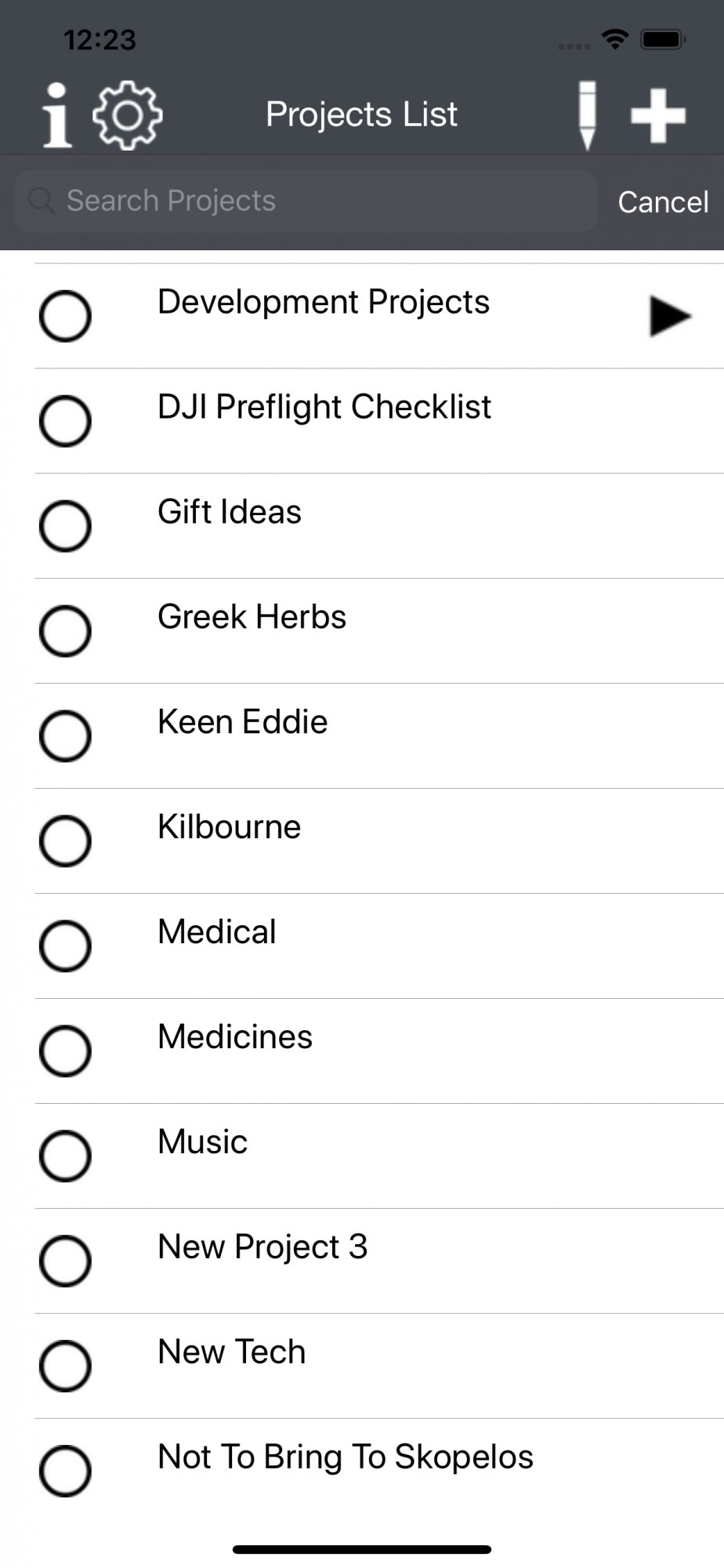
This is the same list of projects as shown on an iPhone. The open circle indicates that the project (or task) is active. A full circle shows a completed project (or task).







The short video on the right shows how to refresh the screen. If you pull down anywhere in a table, after the animation, the data will be updated.
